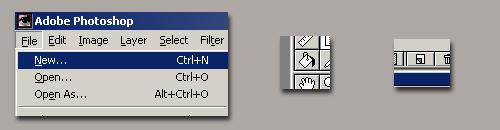
Alpha mapping - Fading your way into perspective.
Hey guys. This is my first tutorial - so please, be gentle. When you usually hear about alpha maps the most common use you can assign to them, is to pick up a couple of jpegs with nude chicks and fade them in between, some like it kinky and even throw a 3rd or a 4th chick in there ... Well, there's nothing wrong with orgies and a bunch of naked chicks all over each other fading between themselves ... it can actually be pretty funny to clip out Britney Spears' face and stick it in Stacy Sanches' breasts - but! that's not what im going to use Alpha maps for in here. Sorry - maybe one day. You know where to send your flames to. Ok, pick up your non-warezed (you bastards...) Photoshop and fire it up (I'm using 5.5) and create a File->New->320x200 picture. Now fill your background with your fave colour (not a gay one please ...) and create a new layer:
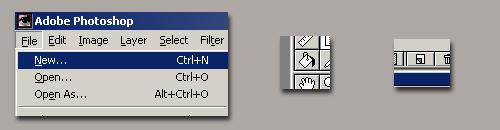
Pick up the Rectangle Marquee tool and draw a rectangle (duh!) like the picture below. Now go to the layers window into the layer you just created and right-click it. Choose effects ... select inner shadow and leave all others unselected.
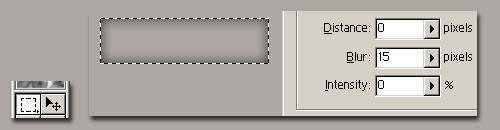
Still looks like crap, so let's go into Layer->Layer mask->Reveal all. Great, you just added a layer mask. If you don't know what that is, it's a map containing the alpha values. The alpha values are what's going to determine what gets seen and what doesn't. The cool thing is a pixel can be 20% seen and everything in-between 100 and 0%. White means completely visible, and Black means invisible, and then there's the whole gamma of shading greys in between - just like in real life .... - Now, there's a new thumb on the side of the usual layer thumb in the layer window, right? Right - so left-click it and make sure the even smaller icon on the left changes - this means you're now painting on the mask map. Click the thumb, ok, now grab the rectangular marquee tool again and select a rectangle like it is below, now grab the Linear gradient tool, and make a gradient inside the selected marquee area like the one below, completely horizontal and with White on the right and Black on the left. (Just like in the U.s. of A :-)
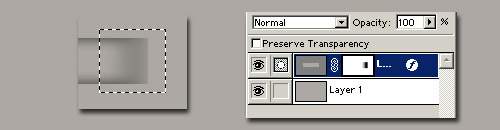
Now move the selection to the left side and do exactly the same thing.

Now what do you get, you get the sensation of perspective, like a part of the background is morphing into something on the foreground. If you haven't yet, you can already see the use of this in menus, interfaces and all that stuff. The good part of it is, it's totally changeable with a simple fill-selected-areas and what not. Above is the same example with a couple of stuff added to it in a hurry: Now that my first lesson is over, you can e-mail me saying how much I suck. :-)