Amiga Emulation Guide
A Reborn Prophet of Hugi
The Retro movement had its peek in about 1997, when masses of emulators
were released for PC. The first known to a broader public were C64
emulators, followed by emus for various consoles, Spectrum, Atari
computers, Amiga and even arcade systems. These tools usually were free
or shareware programs developed by enthusiastic computer freaks who were
forced to switch their system for some reason and still wanted to use
the old programs. At the beginning these tools were a bit buggy, of
course, but with time, the emu coders community managed to get rid of
most errors. Now most programs for most systems are emulatable without
any flickering, crashing or extraordinary behaviour.
The handling of the individual emus differs a lot, however. Don't
think that you can always simply run programs downloaded from the Net
without any experience with the emulated system. This may work
with Bloodlust's NES and Mega Drive emulators, which are as easy to
control as the original machines: just download the ROM of the game
you want to play, select it in an file-open box, and it will already
run. Okay, PaCifiST for Atari ST machines isn't much harder, as the
ST got an easy-to-use built-in graphical interface. But for C64 emulators,
you already need some knowledge of the system, like that the command-line
interface is a full-fledged Basic interpreter. You need to know at least
the two most basic Basic commands, Load and Run.
The Amiga is a yet harder piece of hardware, and getting a prog to run
on the emulators may be very complicated for people who've never had to
do much with the machine. Not only do you need to get two files apart
from your emulator in order to do anything with it other than gazing at
the Insert-Kickstart-disk screen, most programs, especially demoscene
stuff, are not available on the Net as disk-images, but as lha archives.
After unpacking them, you will get files and directories, as they would
be on an Amiga harddisk. It's still possible to run these programs using
emulators, but it is not fully explained in any of the docs distributed
with UAE or Fellow, the major Amiga emulators for PC systems.
My own Story
 These two obstacles created a lot of problems for me. In fact I have an
ancient Amiga 500 with a memory extension of merely 1 MByte and no
harddisk. It was already outdated at the time I got it, and so I didn't
do much with it apart from using the original programs I had bought
along with it once in a while. That was why I never got really
experienced at using this system, for instance I never used the command
line interface (CLI) of Workbench. When I was longing for finally
reading all the Amiga diskmags I had gathered on my PC emulating an
up-to-date Amiga machine, I hence was like someone who had never had an
Amiga before. The fact that the emulator alone was not enough to get any
mag to run quickly tempered my initial enthusiasm.
These two obstacles created a lot of problems for me. In fact I have an
ancient Amiga 500 with a memory extension of merely 1 MByte and no
harddisk. It was already outdated at the time I got it, and so I didn't
do much with it apart from using the original programs I had bought
along with it once in a while. That was why I never got really
experienced at using this system, for instance I never used the command
line interface (CLI) of Workbench. When I was longing for finally
reading all the Amiga diskmags I had gathered on my PC emulating an
up-to-date Amiga machine, I hence was like someone who had never had an
Amiga before. The fact that the emulator alone was not enough to get any
mag to run quickly tempered my initial enthusiasm.
When I had finally gathered the stuff I needed, I was disappointed that
I only succeeded in executing the mags which I had as ADF files (Amiga
disk images). After searching the Net, I found a tool called ADFOpus
which promised that one could easily create ADFs and HDFs (virtual
harddisks) out of sets of files and directories. Unfortunately, it
turned out to be rather buggy. Creating HDFs larger than 1 MByte didn't
work at all, and if I didn't copy files into the ADFs one by one, it
could happen that the last file appeared in the ADF twice and I couldn't
copy anything more into it.
After a while I succeeded in creating such an ADF file of the diskmag
Oepir Risti #8. I ran WinUAE, plugged the diskmag ADF into the virtual
drive df1:, Workbench being in df0:, and indeed an icon of the disk
appeared. After a first double-click, a new window opened with a large
Oepir Risti icon, and after another, I was in the mag. But this procedure
didn't work with the other mags I tried it with. No logo was displayed
after opening the disk folder - it seemed as if the disk was empty.
Luckily, I reached my Hugi-Core mate TAD via ICQ that evening. He
explained me that this phenomenon simply happened if no icon image was
distributed along with the program. Unlike Windows, no standard icon was
displayed in that case. He suggested using the CLI. I tried it and
quickly found the way to run those programs, and more, I found out how
to circumvent having to create an ADF file.
With time I tracked down further problems which still prevented me from
starting some programs. I've incorporated the lessons I've thus learned
in this article.
Now I'm really happy. These Amiga diskmags are a great motivation for
writing articles indeed. As I suppose that I'm not the only out here
who's had problems getting Amiga stuff from Aminet FTP sites to
run on PC, I have decided to write this comprehensive guide to Amiga
emulation.
The Guide
First, you need an Amiga emulator such as UAE or Fellow. They are
available at various sites on the Net for free, one of them being winuae.com. Should you have any
problems connecting to that site, try looking for another place to
download the emu with your favourite search engine, e.g. Google.
UAE was originally developed for Unix systems, but it has been ported to
(MS-)DOS, Windows and other operating systems as well. The Windows
version is called WinUAE. Fellow exists for DOS and is currently being
ported to Windows. It used to be a tad faster but less compatible than
UAE. Now it's said that the latest versions of WinUAE outperform Fellow
in applications that require fast graphic processing. I personally use
WinUAE, therefore the emulator-dependent parts of this guide are related
to this emu. But as far as I know, Fellow isn't much different to
handle.
 The second step is the hardest. To work with either of these two
emulators, you need a Kickstart ROM. This includes the system
initialization and other vital routines. Furthermore, you will probably
need a disk image of Workbench. Not only does it contain a GUI, which
wouldn't be that tragic not to have, but also several important
libraries and shell commands. Raw Amiga DOS without Workbench doesn't
have a dir command, nor does it fully support the AGA graphics
chipset.
The second step is the hardest. To work with either of these two
emulators, you need a Kickstart ROM. This includes the system
initialization and other vital routines. Furthermore, you will probably
need a disk image of Workbench. Not only does it contain a GUI, which
wouldn't be that tragic not to have, but also several important
libraries and shell commands. Raw Amiga DOS without Workbench doesn't
have a dir command, nor does it fully support the AGA graphics
chipset.
I'd recommend versions 3.1 of Kickstart and Workbench - they seem to
be most compatible.
The reason why Kickstart and Workbench are not distributed along
with the emus is that, to my knowledge, all versions of Kickstart and
some versions of Workbench are copyrighted and the creators of the
emulators don't want to risk getting sued.
There are various ways to obtain the required ROM and disk images. The
most secure way is to download them from Cloanto. They say that
it is 100% legal to get the stuff from their site, so even if it were
true, you couldn't be held responsible for it. There is, however, a snag
with it: They charge a fee of almost 30 US$ for downloading the pack.
That's extremely much considering that you can get everything else
needed for Amiga emulation for free.
But there are also other ways to get the required files. If you have
physical access to real Amiga equipment, you can copy Kickstart and
Workbench and convert them to the format used by the emulators.
Appropriate tools called transrom and transdisk are supplied with the
emulators. Furthermore, you need a null-modem cable, or programs like
D2D (DOS-to-DOS) or CrossDOS, which allow copying files to PC-formatted
double-density disks using the Amiga. How it is done, is explained in
detail in the documentation of Fellow.
TAD has told me it's also possible to transfer files using the parallel
port, by means of purchased or custom-built devices, but it's a slightly
"iffy" way and may even allow just read-only access.
If you lack physical access to an Amiga or simply don't have the
necessary devices or software, you could try searching for the stuff on
the Net. The Kickstart ROM image has the file extension .rom, the
Workbench image .adf. The actual file names are not fixed. Perhaps
you'll find what you want when searching for kick.rom, but the file
might also have a different name. You could also ask people who have an
Amiga or use an emulator to send you the stuff. After some looking
around, you'll certainly find what you need. But please, keep in mind
that in most of the western countries, using thus gained versions of
Workbench and Kickstart is only legal if you have an original
Kickstart ROM and an original Workbench disk, too, like me. Then again,
however, there is very little chance that you'll be sued, as the Amiga
systems that are emulated by UAE and Fellow are hardly sold any more and
can thus be called commercially dead.
If you don't manage to get Workbench, try searching for a tool called
setpatch. It does some patches to Kickstart that are usually
set by Workbench. I've included a section about starting programs
without Workbench at the end of this guide.
The third step then is simple: Install the emulator, copy Kickstart and
Workbench into the directory where you installed it, and set it up
correctly. Concerning WinUAE, this means entering the filename of the
Kickstart image in the section ROM and the filename of the Workbench
image in the section Floppies for the df0: drive. Furthermore, I
recommend enabling AGA chipset in the section Display. Most of the
scenestuff released in the second half of the 1990s needs it.
Additionally, it can't be wrong enabling FPU support by setting the CPU
to 68020+FPU and enabling as much FastMem as possible in the section
RAM. Save this as the "default" configuration.
Okay, how do you start an Amiga program now? This mainly depends on the
format the program is stored in.
DMS
If it is stored as a DMS, get the PC tool dms2adf. You can
download it at many sites, e.g. Retroplay. Convert
the DMS file to an ADF and read on.
ADF
If the program is stored as an ADF, there are two possibilities:
It may be a self-booting program or not. You usually don't know what's
the case beforehand, so first deal with it assuming that it's not
self-booting. Insert the ADF into df1: by selecting the section Floppies
in the UAE configuration manager and selecting the file. Then run UAE. As
soon as the Workbench interface has appeared, you will see an icon with
the volume name of the disk near the left or right edge of the screen, depending
on your version of Workbench. Memorize this name. Double-click on the
Workbench icon and then on System. Select Shell in order to enter the CLI
and type:
dir volume_name:
or:
list volume_name:
(As far as I know, the only difference between dir and list is the formatting of the
directory list. The output of dir is easier to read, list makes the
output more compact.)
Instead of volume_name, you have to write the name of the disk, of
course, that's why I told you to memorize it. If you have forgotten it,
well - move the Shell window so that you see the disk icon again and
then write it down.
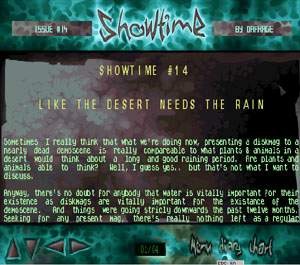 You will get to see the files stored in the ADF disk image. If there are
too many files so that the first are not visible any more, simply
increase the size of the Shell window by drag'n'drop of its top and
bottom-right, then repeat the dir command. Now look at the list of
files. Do you see any file ending with .exe? Like on PC, files ending
with these characters are often executable files. But the Amiga does not
require a particular extension such as .exe or .com to mark executable
files. They can also have a different "extension" or none at all. So, if
you don't find an .exe, don't panic, maybe a file simply called
"starter" or "run-the-damn-prog" is what you are looking for. Or just
look into the readme or .nfo file, if provided, maybe it's included
there.
You will get to see the files stored in the ADF disk image. If there are
too many files so that the first are not visible any more, simply
increase the size of the Shell window by drag'n'drop of its top and
bottom-right, then repeat the dir command. Now look at the list of
files. Do you see any file ending with .exe? Like on PC, files ending
with these characters are often executable files. But the Amiga does not
require a particular extension such as .exe or .com to mark executable
files. They can also have a different "extension" or none at all. So, if
you don't find an .exe, don't panic, maybe a file simply called
"starter" or "run-the-damn-prog" is what you are looking for. Or just
look into the readme or .nfo file, if provided, maybe it's included
there.
Anyhow, as soon as you have located the executable file, type:
volume_name:
name_of_the_executable_file
The name_of_the_executable_file must include what PC users like to
call "extension", i.e. you have to type ST14Run.exe and not just
ST14Run.
If the executable is located in a subdirectory, the most secure way
is to change into this subdirectory after selecting the volume name
and before starting the executable. Like in DOS you could also start
it from another subdirectory using
name_of_the_directory/name_of_the_executable_file,
but you might have problems with data files that need to be stored in
the same directory. Changing directory is even simpler than on PC:
Instead of CD name_of_the_directory, you just type
name_of_the_directory.
If it works, be happy! If it doesn't, as you might be signalized by an
error message, the reason may be that it's a self-booting program. This
applies to Grapevine, for example. Most issues of this mag were
distributed on two or even three disks. If you download it from emucamp.com,
you will get several ADF files. Nothing is easier than getting it to
run! Simply insert the first disk (e.g. grapevine21a.adf) into df0: in
your WinUAE configuration manager, the second into df1: etc., then start
the thing, and instead of Workbench you'll get a nice diskmag interface
and you can read the articles without any further complications.
Single files
Most scenestuff as you download it from Aminet or
Amigascne is neither
stored as ADF nor DMS, but it is packed in LHA. If you unpack it using
Yoshi's widely spread LHA archiver for DOS or a newer program such as
WinZIP, you will get a couple of files - files like they are usually
stored in ADFs. You could pack them into an ADF indeed using a messy
tool like ADFOpus (available at Retroplay), but
fortunately need not do that.
It is possible to use these files straight after unpacking them because
of WinUAE's fantastic Virtual Harddisk feature. In the configuration
manager, go to Hard Drives and push the button Add Directory. As Volume
Name, enter a word of your choice, and specify
the Path you stored the Amiga program in. Press OK and start the emulation.
Now you can run the prog using the CLI as described above. As you have
already unpacked the LHA archive using the PC tools you are accustomed to,
you have already been able to see the directory and check out which file is
the key executable. If you haven't, you can still display the directory
using:
dir volume_name:
or:
list volume_name:
Then simply start the executable by typing:
volume_name:
name_of_the_executable_file
If the executable is in a subdirectory, change into this subdirectory
as described in the previous section (ADF).
Starting without Workbench
Old Kickstart versions (i.e. for Amiga 500) don't allow working without
Workbench, as far as I know, as you'll just get the famous "insert
Workbench disk" screen. Newer ones, however, do. You'll get to an
Amiga DOS shell. There you can start programs just like you do in the
Workbench shell, but - unless you downloaded a program called dir or
list separately - you have to live without commands that show you the
contents of a directory.
A tool like setpatch enables some critical routines that are
usually only provided by Workbench. It must, however, be started
manually every time you boot your virtual Amiga. If you run a program
from a virtual harddisk, I recommend to simply copy setpatch into the
directory the harddisk is in. If you run a program stored as an ADF
file, simply create a virtual harddisk for setpatch, select this
harddisk by typing the volume name you defined followed by ':', start
setpatch and then execute the program of your choice.
Closing Words
Well, that's it! So far I've been able to run most of the diskmags I've tried
the emulator with in this way. Perhaps I'll also suceed with the others, like
Seenpoint, after toying a bit more with the configuration. I hope you'll also
be able to start what you always wanted to see.
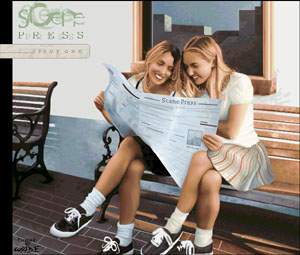 Of course I can't be held responsible for any crashes or accidents that
might still occur with Amiga emulation. I'm just a user who wants to
help his fellows. The emulators probably support most programs they've been
tested with, but that doesn't mean they already support all. Software emulation
of hardware will hardly ever be 100% perfect. Just think of the large number of
undocumented opcodes and extra functions of documented ones x86 CPUs have.
The Motorola CPUs the Amiga and other machines use definitely have similar
secrets. Furthermore, think of the manifold graphic and sound chipsets, and
the FPU...
Of course I can't be held responsible for any crashes or accidents that
might still occur with Amiga emulation. I'm just a user who wants to
help his fellows. The emulators probably support most programs they've been
tested with, but that doesn't mean they already support all. Software emulation
of hardware will hardly ever be 100% perfect. Just think of the large number of
undocumented opcodes and extra functions of documented ones x86 CPUs have.
The Motorola CPUs the Amiga and other machines use definitely have similar
secrets. Furthermore, think of the manifold graphic and sound chipsets, and
the FPU...
Sorry if some of these explanations were too detailed and contained facts
you already knew or guessed yourself, but if you're in a desparate situation
I think it's better to get more help than needed rather than the other way
round.
Okay, have fun in the world of Amiga Emulation!
Thanks to Darkus, Makke, Ravian, Seffren and TAD for their help.
Adok/Hugi - 08 Aug 2000
 These two obstacles created a lot of problems for me. In fact I have an
ancient Amiga 500 with a memory extension of merely 1 MByte and no
harddisk. It was already outdated at the time I got it, and so I didn't
do much with it apart from using the original programs I had bought
along with it once in a while. That was why I never got really
experienced at using this system, for instance I never used the command
line interface (CLI) of Workbench. When I was longing for finally
reading all the Amiga diskmags I had gathered on my PC emulating an
up-to-date Amiga machine, I hence was like someone who had never had an
Amiga before. The fact that the emulator alone was not enough to get any
mag to run quickly tempered my initial enthusiasm.
These two obstacles created a lot of problems for me. In fact I have an
ancient Amiga 500 with a memory extension of merely 1 MByte and no
harddisk. It was already outdated at the time I got it, and so I didn't
do much with it apart from using the original programs I had bought
along with it once in a while. That was why I never got really
experienced at using this system, for instance I never used the command
line interface (CLI) of Workbench. When I was longing for finally
reading all the Amiga diskmags I had gathered on my PC emulating an
up-to-date Amiga machine, I hence was like someone who had never had an
Amiga before. The fact that the emulator alone was not enough to get any
mag to run quickly tempered my initial enthusiasm.
 The second step is the hardest. To work with either of these two
emulators, you need a Kickstart ROM. This includes the system
initialization and other vital routines. Furthermore, you will probably
need a disk image of Workbench. Not only does it contain a GUI, which
wouldn't be that tragic not to have, but also several important
libraries and shell commands. Raw Amiga DOS without Workbench doesn't
have a dir command, nor does it fully support the AGA graphics
chipset.
The second step is the hardest. To work with either of these two
emulators, you need a Kickstart ROM. This includes the system
initialization and other vital routines. Furthermore, you will probably
need a disk image of Workbench. Not only does it contain a GUI, which
wouldn't be that tragic not to have, but also several important
libraries and shell commands. Raw Amiga DOS without Workbench doesn't
have a dir command, nor does it fully support the AGA graphics
chipset.
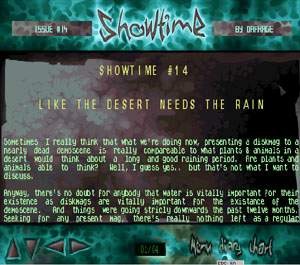 You will get to see the files stored in the ADF disk image. If there are
too many files so that the first are not visible any more, simply
increase the size of the Shell window by drag'n'drop of its top and
bottom-right, then repeat the dir command. Now look at the list of
files. Do you see any file ending with .exe? Like on PC, files ending
with these characters are often executable files. But the Amiga does not
require a particular extension such as .exe or .com to mark executable
files. They can also have a different "extension" or none at all. So, if
you don't find an .exe, don't panic, maybe a file simply called
"starter" or "run-the-damn-prog" is what you are looking for. Or just
look into the readme or .nfo file, if provided, maybe it's included
there.
You will get to see the files stored in the ADF disk image. If there are
too many files so that the first are not visible any more, simply
increase the size of the Shell window by drag'n'drop of its top and
bottom-right, then repeat the dir command. Now look at the list of
files. Do you see any file ending with .exe? Like on PC, files ending
with these characters are often executable files. But the Amiga does not
require a particular extension such as .exe or .com to mark executable
files. They can also have a different "extension" or none at all. So, if
you don't find an .exe, don't panic, maybe a file simply called
"starter" or "run-the-damn-prog" is what you are looking for. Or just
look into the readme or .nfo file, if provided, maybe it's included
there.
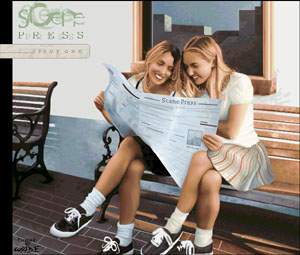 Of course I can't be held responsible for any crashes or accidents that
might still occur with Amiga emulation. I'm just a user who wants to
help his fellows. The emulators probably support most programs they've been
tested with, but that doesn't mean they already support all. Software emulation
of hardware will hardly ever be 100% perfect. Just think of the large number of
undocumented opcodes and extra functions of documented ones x86 CPUs have.
The Motorola CPUs the Amiga and other machines use definitely have similar
secrets. Furthermore, think of the manifold graphic and sound chipsets, and
the FPU...
Of course I can't be held responsible for any crashes or accidents that
might still occur with Amiga emulation. I'm just a user who wants to
help his fellows. The emulators probably support most programs they've been
tested with, but that doesn't mean they already support all. Software emulation
of hardware will hardly ever be 100% perfect. Just think of the large number of
undocumented opcodes and extra functions of documented ones x86 CPUs have.
The Motorola CPUs the Amiga and other machines use definitely have similar
secrets. Furthermore, think of the manifold graphic and sound chipsets, and
the FPU...